Dynamics 365 Field Service : View product inventory
In Field Service operations, knowing what inventory you have, where it’s located, and its current status is critical. Dynamics 365 Field Service provides a robust Product Inventory capability that empowers organizations to track and manage inventory across multiple locations like warehouses, vans, and customer sites.
In this blog, we’ll explore the technical and logical flow behind viewing and managing product inventory, configuration requirements, and insights for developers who want to customize or extend it.
What is Product Inventory in Dynamics 365 Field Service?
In Field Service, Product Inventory refers to tracking the stock levels of products (or parts) across different locations, ensuring technicians have the parts they need for work orders.
It answers questions like:
- How many units of a product do we have?
- Where are they stored (warehouse, van, customer site)?
- Are they available for allocation to work orders?
- What is their status (available, reserved, allocated, used, returned)?
Product Inventory Management
Let’s understand the logical workflow:
1. Define Products
- Products are created in Dataverse under the Product Catalog.
- Types: Inventory, Non-inventory, Service.
2. Define Warehouses (Inventory Locations)
- Warehouses (Inventory Locations) are set up to hold inventory.
- Types: Warehouse, Van (Mobile Warehouse), or Customer Site.
3. Track Inventory Levels
- Inventory levels are tracked per product, per warehouse.
- Stock adjustments update the available quantity.
4. Integrate with Work Orders
- As work orders are created and products are added, inventory is reserved/allocated.
- When work is completed, inventory levels decrease automatically.
5. Monitor and Replenish
- Reports and dashboards show stock levels.
- Triggers for restocking can be automated.
Technical Details: How It Works in Dynamics 365
Related Entities
Inventory Tracking Attributes
Each product in inventory includes key fields:
- `msdyn_quantityonhand`: Current stock available.
- `msdyn_quantityreserved`: Reserved for work orders but not yet used.
- `msdyn_quantityallocated`: Allocated to a technician or work order.
- `msdyn_quantityonorder`: Quantity on incoming purchase orders.
Field Service Mobile Integration
When a technician uses the Field Service Mobile app, inventory:
- Synchronizes stock levels for their van (mobile warehouse).
- Allows consumption of parts directly from van stock.
- Updates Dataverse in real time or when the device is back online.
Stock Movements
Security Model
Access to inventory data is controlled by:
- Field Service – Inventory security roles
- Warehouse-specific permissions (technicians see only their van inventory)
Steps to View Product Inventory in Dynamics 365 Field Service
Prerequisites
✔ Field Service installed and configured.
✔ Products and Warehouses set up.
✔ Security roles assigned to users.
Viewing Inventory Levels
1. Navigate to Field Service > Inventory
2. Select Products > Choose a Product.
3. Click on Inventory tab to see stock across warehouses.
4. Filter by Warehouse to see quantity per location.
On Field Service Mobile
1. Open Field Service Mobile App.
2. Go to Inventory module.
3. View stock available in the technician’s van.
4. Update stock if products are consumed or returned.
Developer Notes: Customizing Inventory View
As a developer, you may need to extend functionality:
Using Power Automate
- Automate restock notifications when `QuantityOnHand` drops below threshold.
Custom API or Plugins
- Create a Custom API to expose inventory data to external systems.
- Write a Plugin on `msdyn_workorderproduct` to validate stock levels before allocating products.
Power BI Dashboards
- Build live dashboards to show inventory heatmaps and aging stock.
PCF Controls
- Use PCF controls to create interactive inventory grids on forms.
Benefits of Product Inventory Visibility
✔ Improved first-time fix rate (technicians have parts on hand).
✔ Reduced unplanned stockouts.
✔ Real-time visibility into stock levels across locations.
✔ Streamlined warehouse-to-van transfers.
Final Thoughts
Viewing and managing product inventory in Dynamics 365 Field Service is a game-changer for organizations managing field operations. It ensures technicians are equipped with the right parts at the right time, streamlines warehouse operations, and delivers exceptional service to customers.
Whether you’re an admin configuring Field Service or a developer extending inventory capabilities, mastering this functionality is essential for building an efficient, connected field service solution.

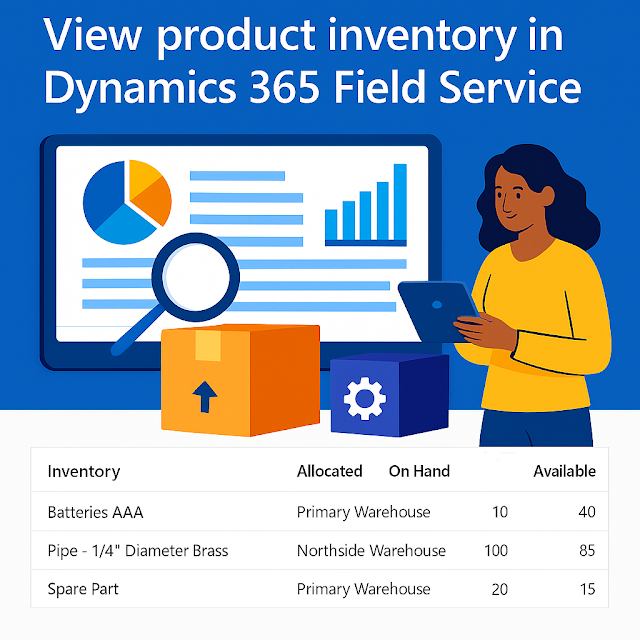












Comments
Post a Comment