Dynamics 365 Field Service : Configure security roles
In the world of Dynamics 365 Field Service, one of the most critical tasks in system administration is configuring security roles. As organizations deploy Field Service to manage their work orders, resources, and scheduling, it’s crucial that users have access only to what they need — nothing more, nothing less.
Let’s dive deep into the what, why, and how of configuring security roles in Field Service.
What Are Security Roles?
In Dynamics 365, security roles define:
- What a user can see (read access),
- What they can do (create, update, delete),
- And where they can do it (user-level, business-unit-level, organization-wide, etc.)
Each security role consists of a set of privileges across various entities (like Work Order, Booking, Resource, etc.), organized under tabs such as Core Records, Custom Entities, Business Management, etc.
In Field Service, these roles ensure that:
- Field technicians can access only the jobs assigned to them,
- Dispatchers can schedule work orders,
- Managers can view reports and analytics, and
- Admins can configure and monitor the overall system.
Why Are They Important in Field Service?
Here’s why security roles are so important in the Field Service module:
Without proper security configuration:
- Technicians might see sensitive customer data,
- Dispatchers might accidentally edit records they shouldn’t,
- Or users might not even be able to do their job.
How to Configure Security Roles in Field Service
Let’s break down the configuration into key steps:
1. Use Out-of-the-Box Roles (OOB)
Dynamics 365 Field Service comes with a set of predefined roles such as:
- Field Service – Administrator
- Field Service – Dispatcher
- Field Service – Resource
- Field Service – Inventory Purchase
These roles are a great starting point. You can assign them directly or use them as templates to create custom roles.
2. Assign Security Roles to Users
1. Navigate to Advanced Settings → Security → Users
2. Open a user record
3. Click on Manage Roles
4. Select appropriate Field Service roles
3. Customize Security Roles (if needed)
You might need to create or customize roles based on your organization’s structure.
Steps:
1. Go to Settings → Security → Security Roles
2. Open an existing role or click New
3. Configure each tab:
- Core Records (e.g., Work Orders, Accounts)
- Custom Entities (e.g., Inspection Templates)
- Field Service-specific Entities (e.g., Bookable Resources, Incidents)
Set access levels:
- None, User, Business Unit, Parent: Child Business Units, or Organization
4. Test Security Setup
Always test the configuration using a test user account or with delegated access. This helps:
- Ensure that technicians don’t see jobs not assigned to them
- Verify that dispatchers can schedule but not delete critical records
5. Use Teams for Role Assignment (Advanced)
For larger orgs, consider using Azure Active Directory security groups or Dynamics 365 Teams to manage users and roles efficiently.
This lets you:
- Add/remove users from groups without manually updating roles
- Centralize access control for Field Service teams
Best Practices
- Review roles periodically — business needs change!
- Test before deploying — especially if you’re editing or creating custom roles
- Least privilege principle — only give users what they truly need
- Monitor access logs — especially for sensitive or high-value data
Wrapping Up
Security roles in Dynamics 365 Field Service aren’t just a compliance checkbox — they are foundational to smooth, secure, and efficient operations. From field techs to dispatchers to admins, every role needs to be aligned with their real-world responsibilities. With proper role configuration, organizations can reduce errors, protect data, and supercharge their service delivery.

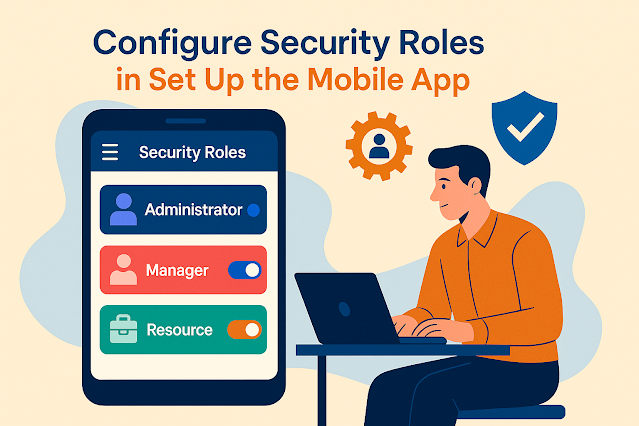











Comments
Post a Comment