Dynamics 365 Field Service : Apply filtering constraints
Dynamics 365 Field Service is all about delivering on-site services efficiently, ensuring the right resources are assigned to the right jobs at the right time. But when you're dealing with dozens—or even hundreds—of resources, work orders, skills, and territories, managing this data becomes complex.
This is where Filtering Constraints come into play.
In this blog, we'll explore what Filtering Constraints are, why they're essential, and how to configure them effectively in Dynamics 365 Field Service.
What Are Filtering Constraints?
Filtering Constraints are rules applied during resource scheduling that narrow down the list of eligible resources based on specific criteria. These constraints help ensure that only the most suitable resources (technicians, teams, or equipment) are considered for a particular job or work order.
They are used in Universal Resource Scheduling (URS) — a shared scheduling engine across various Dynamics 365 applications, including Field Service, Project Service Automation, and Customer Service.
Why Use Filtering Constraints?
Here are some real-world scenarios where Filtering Constraints make scheduling smarter and more precise:
- Ensure technicians have the right skills or certifications for the job.
- Only consider technicians located within the same geographical territory.
- Match technicians based on preferred working hours or availability.
- Ensure only those with the correct resource type (e.g., technician vs. crew) are selected.
- Filter based on custom logic, like work order priority, equipment type, or customer preference.
In short, Filtering Constraints automate the decision-making process, saving dispatchers time and reducing scheduling errors.
Types of Filtering Constraints
1. Resource Type
Filter by technician, crew, equipment, or facility.
2. Skills and Proficiency
Match resources based on required skills and proficiency levels.
3. Territory
Include only resources who operate in the same territory as the work order.
4. Organizational Unit (Business Unit)
Useful for segregating teams across departments or regions.
5. Resource Characteristics
Any custom fields or tags added to resources, like certifications, language, tools carried, etc.
6. Custom Attributes
Use calculated fields or workflows to create advanced constraints.
How to Configure Filtering Constraints
Here’s how you can apply filtering constraints in Dynamics 365 Field Service:
Step 1: Open Requirement Record
Navigate to a Requirement (e.g., Work Order Service Task). This is the record that defines what kind of resource is needed.
Step 2: Define Required Skills
In the Requirement form:
- Go to the Resource Requirement Skills subgrid.
- Add the skills needed and specify the proficiency level.
This ensures only those resources with matching skills will be considered.
Step 3: Set Additional Constraints
You can define:
- Territory
- Organizational Unit
- Preferred Resource
- Time Window
- Resource Type
These will be considered during the schedule assistant search.
Step 4: Use the Schedule Assistant
When scheduling a work order, use the Schedule Board or Book button. The Schedule Assistant will automatically apply all filtering constraints and suggest the best matching resources.
Advanced: Create Custom Filtering Logic
For more complex business rules, you can customize the filtering behavior using:
- Custom JavaScript for frontend logic
- Plugins or Workflows to manipulate data before scheduling
- Custom Query Rules in URS
For example, if you want to:
- Only allow booking a resource if their last job was within 10 miles of the new work order location.
- You can calculate this dynamically and set a custom flag or filter for the Schedule Assistant to pick up.
Best Practices
- Keep your resource data clean and updated — inaccurate skills or territories can lead to bad matches.
- Use Resource Pools and Crews for bulk assignments.
- Regularly audit Filtering Constraints if you update your service offerings or geographic reach.
- Consider using Resource Preferences (soft constraints) in addition to hard Filtering Constraints.
Summary
Filtering Constraints in Dynamics 365 Field Service are essential for ensuring that the right resource is scheduled for the right job. By defining rules based on skills, location, resource type, and other attributes, businesses can:
- Improve first-time fix rates
- Increase customer satisfaction
- Reduce scheduling overhead
- Ensure compliance with internal standards

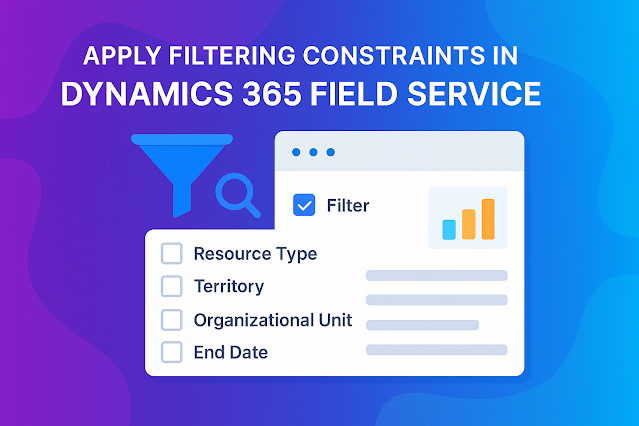










Comments
Post a Comment