Dynamics 365 Field Service : Configure Copilot summary
Microsoft Copilot in Dynamics 365 Customer Service is an AI tool that helps customer service agents work faster and smarter. It takes care of repetitive tasks so agents can focus on solving problems and helping customers better.
With Copilot, agents can:
- Answer Questions – Instead of searching manually, Copilot quickly finds answers and helps the agent respond.
- Write Emails – Copilot suggests clear and simple ways to write emails, saving time and improving communication.
- Reply to Chats – For chat or text messages, Copilot helps create quick and helpful replies.
- Summarize Cases – Copilot can read through a case and past messages, then provide a short and easy-to-read summary to help agents understand what’s going on.
Administrators can configure Copilot in the Customer Service admin center app. Two primary sections for setting up Copilot are:
- Copilot help pane - You can configure which features are available in the Copilot help pane.
- Summaries - You can configure how case and conversation summaries work.
What Microsoft Copilot Does in Field Service
Copilot helps service agents by giving them quick answers, writing assistance, and summaries of cases and conversations — all using AI.
Knowledge Sources
- When agents ask a question, Copilot uses the information from the “content” section of knowledge articles in Dynamics 365.
- This is how Copilot helps write emails, chat replies, and answers to questions.
- This behavior is built-in and cannot be changed.
Add Trusted Websites
- If your company has helpful info on its public website, you can let Copilot use it.
- You can add up to 5 trusted website domains.
- Copilot will search those websites (up to two levels deep) to help answer questions.
Case and Chat Summaries
- Copilot can summarize case records and conversations to help agents quickly understand customer issues.
- These summaries include the case title, customer name, product, priority, and related emails or notes.
- If needed, you can exclude specific email addresses (like auto-notification emails) so they’re not included in the summary — up to 10 email addresses can be excluded.
Turn On Conversation Summaries
- Copilot can also create short summaries of long chats or voice calls.
- This helps agents quickly review conversations and work better with teammates.
What Copilot Does for Case Summaries
Copilot gives service reps a short summary of each case so they can quickly understand what it's about before they start working on it.
It uses information from the case—like the title, description, and customer—to create these summaries and even helps write emails. If needed, you can change which fields Copilot uses to make the summary more helpful and accurate.
For example, you might want to include the “Case Origin” so reps know where the request came from (like phone, email, or chat). You can also choose your own custom fields.
How to Change the Fields Used in Summaries
To customize the fields Copilot uses:
1. Go to the Customer Service admin center app.
2. Select: Agent Experience > Productivity > Summaries.
3. In the Case summaries section, click Manage Data.
There, you’ll see a list of fields Copilot uses, like:
- Customer
- Case Title
- Case Type
- Subject
- Case Description
- Product
- Priority
- Case Notes
- Email Content (read-only)
- Conversation Summary (read-only)
Each field has options:
- Include it or not
- Description of what it contains
- Record type (e.g., Account or Contact)
- Data field (e.g., Name)
You can change which record type and field Copilot pulls from, but you cannot add new fields or change Email Content and Conversation Summary.

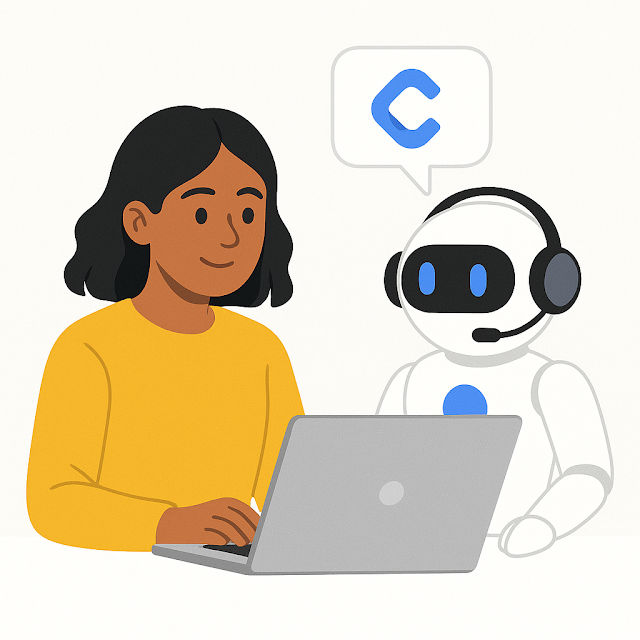












Comments
Post a Comment