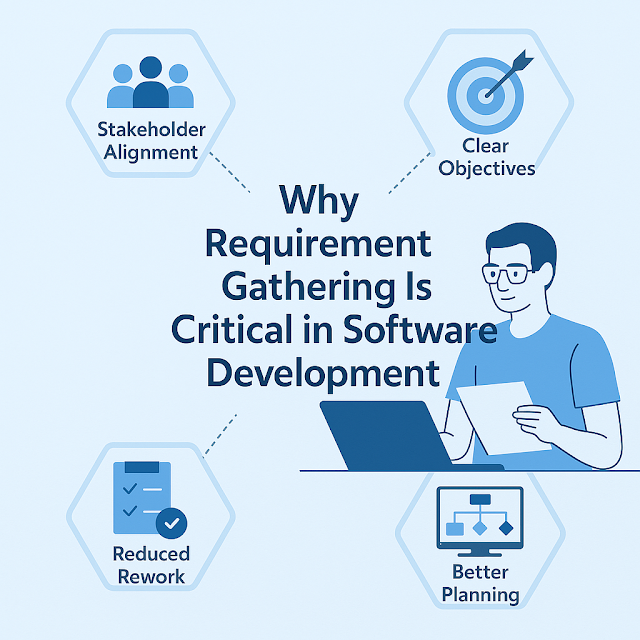From Data to Documents: Automating Reports with Power BI Paginated Reports

What Are Paginated Reports? Paginated Reports are perfect when you need: Fixed layouts (just like traditional reports) Reports that are print-ready or exported to PDF/Excel To handle large volumes of data (like a 10,000-row invoice list) Repeated layouts per group (like one invoice per customer) How It Works: From Data to Documents Step 1: 📊 Connect to Data Use Power BI datasets, SQL Server, Azure SQL, or other sources Power BI Paginated Reports can reuse existing models and datasets Step 2: 🧱 Design the Template Use Power BI Report Builder (drag-and-drop tool) Add: Tables Images (e.g., logos) Grouping logic Page headers/footers Parameters (like Customer ID) Step 3: 🛠 Set Up Automation Upload the .rdl report to the Power BI Service Use subscriptions or Power Automate to: Schedule the report to run daily/weekly Automatically export to PDF/Excel Email it to users or upload to SharePoint Step 4: 📤 Generate & ...