PL 400: configure steps to use Dataverse connector actions and triggers(Configure Power Automate)
Data is one of the most valuable assets a business can have and potentially has a tremendous impact on long-term success. It helps us in finding new customers, making better decisions in customer retention, customer services and more. Microsoft Dataverse is the data backbone that enables people to dynamically store their data in a scalable and secure environment. It enables data to be viewed as a service that is tailored on-demand to meet ever-changing business needs. On the background, it powers many Microsoft Dynamics 365 solutions such as Field Service, Marketing, Customer Service and Sales. It's also available as part of Power Apps and Power Automate, with native connectivity built-in. Power Automate allows us to do more with fewer manual tasks, saving time and money. Microsoft Power Automate allows us to connect to hundreds of different programs and services across the web and helps automate entire processes.
Microsoft Power Platform provides connectors for communication between other products. It is a proxy or wrapper around an API that allows the underlying service to communicate with Microsoft Power Automate, Microsoft Power Apps and Azure Logic Apps. There are over 300 connectors available to use natively and the Dataverse Connector provides seamless integration with other products from Cloud Flow. It provides multiple triggers to start the flow and many actions that we can use to create or update data in the Dataverse while the flows run.
A series of triggers and actions help create automated workflows with Power Automate. A trigger is the event that initiates a cloud flow to whom and when to send a specified evaluation based on specific circumstances.The triggers in Dataverse are:
- When a flow step is run from a business process flow - This trigger allows a flow to be started when the Run Flow button is clicked in a business process flow step.
- When a row is added, modified, or deleted - This trigger allows a flow to be started when a row is added, modified, or deleted in a Microsoft Dataverse table, such that it matches the selected options.
- When an action is performed (preview) - Triggers when the Microsoft Dataverse action is complete.
The actions in Dataverse are:
Microsoft Dataverse Connector provides the following actions to help us manage data in Microsoft Cloud Flows.
- Create a new row
- Update a row
- Search rows with relevance search
- Get a row
- list rows
- Delete a row
- Relate rows
- Unrelate rows
- Execute a changeset request
- Get file or image context
- Perform a bound action
- Perform a unbound action
Configure steps to user Dataverse connector actions and triggers:
- Open Power Automate (https://powerautomate.microsoft.com/)
- Select Create and then Automated cloud flow.
- Name flow and then search for and select the Dataverse Triggers.
- Select Create.
- Configure selected trigger with the Change type, Table name, and Scope parameters.

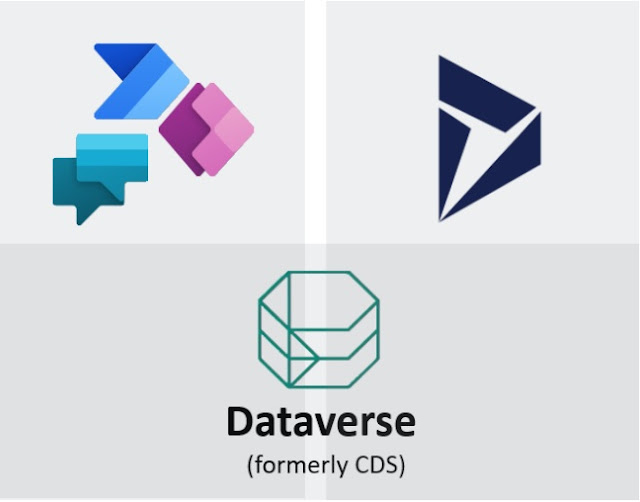














Comments
Post a Comment