Dynamics 365 Field Service : Configure Copilot summary
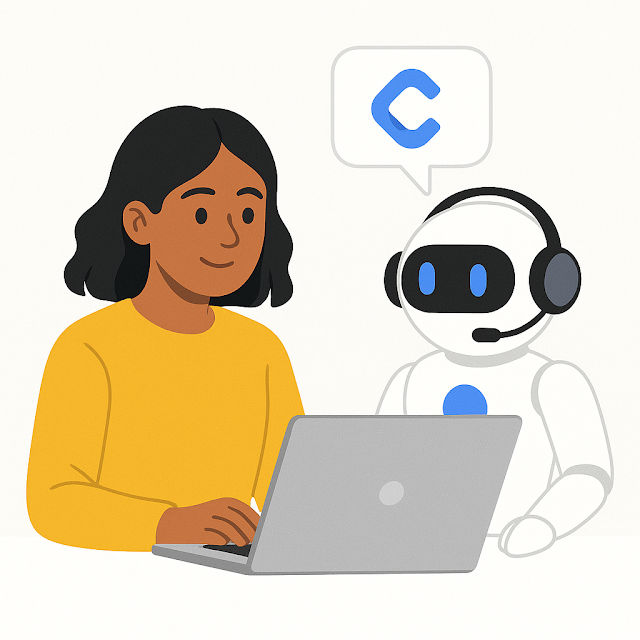
Microsoft Copilot in Dynamics 365 Customer Service is an AI tool that helps customer service agents work faster and smarter. It takes care of repetitive tasks so agents can focus on solving problems and helping customers better. With Copilot, agents can: Answer Questions – Instead of searching manually, Copilot quickly finds answers and helps the agent respond. Write Emails – Copilot suggests clear and simple ways to write emails, saving time and improving communication. Reply to Chats – For chat or text messages, Copilot helps create quick and helpful replies. Summarize Cases – Copilot can read through a case and past messages, then provide a short and easy-to-read summary to help agents understand what’s going on. Administrators can configure Copilot in the Customer Service admin center app. Two primary sections for setting up Copilot are: Copilot help pane - You can configure which features are available in the Copilot help pane. Summaries - You can configure how case and conve...
















